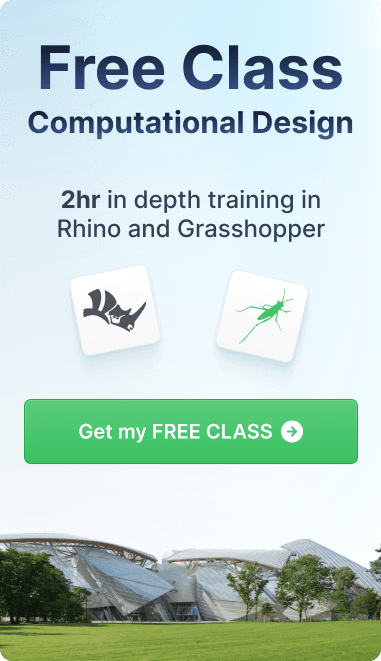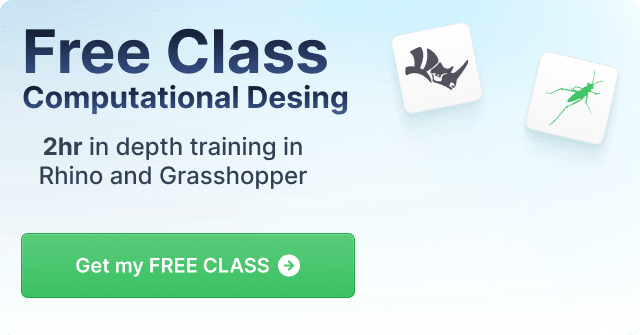Tutorial
5 Ways To Enhance Realism In Midjourney Architectural Renders
Transform your architectural visions into stunningly realistic renders with MidJourney.
Creating realistic architecture renders in MidJourney is essential for conveying your design ideas with clarity and impact. Whether you’re working on conceptual designs or detailed presentations, mastering the art of realistic rendering can make your work stand out. This tutorial will guide you through five key tips to achieve more lifelike and immersive architectural renders. Visual prompts and instructions for stock image integration are included to help you illustrate each step effectively.
Tip 1: Focus on Accurate Proportions and Scale
One of the most critical aspects of realistic architecture is maintaining accurate proportions and scale. This principle applies to all elements of your design, from the overall building structure to smaller details like windows, doors, and fixtures. Ensuring that these components are correctly scaled relative to each other and to human figures will significantly enhance the realism of your render.
- Why It Matters: Incorrect proportions can make a building look unrealistic or cartoonish, detracting from the overall impact of your design.
- How to Implement: Use reference images or architectural guidelines to ensure your elements are proportionally accurate. Consider the typical height of a door, the size of windows, and the spacing between structural elements.
Steps to Achieve Better Dimensional Accuracy in MidJourney Generations
Creating architectural renders with accurate dimensions in MidJourney requires careful attention to detail and strategic prompt crafting. Follow these steps to improve the dimensional accuracy of your generated images:
1. Start with Clear and Specific Prompts Ensure that your prompt clearly specifies the dimensions or proportions of key elements. Mention the size of doors, windows, and other architectural features relative to the overall structure.
- Example: Generate a two-story residential building with a 10-foot-high entrance door, 4-foot-wide windows, and a 20-foot-wide facade.
2. Use Reference Images Incorporate reference images with accurate dimensions to guide the AI. This helps MidJourney understand the scale and proportions you're aiming for.
- How to Implement: Provide a URL to a reference image or describe a well-known building with similar dimensions.
3. Break Down Complex Structures If you're working on a complex design, break it down into simpler components with specific dimensional instructions for each part. This helps MidJourney focus on getting the scale right for individual elements.
- Example: Generate a modern kitchen with a 3-foot-high countertop, 6-foot-tall cabinets, and a 4-foot-wide island.
4. Use Human Figures for Scale Including human figures in your prompts helps MidJourney gauge the scale of the building or architectural elements. Specify the height of these figures to reinforce the correct proportions.
- Example: Generate a city plaza with a 6-foot-tall person standing next to a 12-foot-tall sculpture.
5. Adjust and Refine Through Iterations After generating an image, evaluate its dimensional accuracy and refine your prompt if necessary. Adjust the descriptions to emphasize the correct scale and proportions, then regenerate.
- Example: If the windows appear too large, modify the prompt: "Generate a residential building with windows that are 4 feet wide and 5 feet high."
6. Post-Process to Fine-Tune Accuracy If your generated image is close but needs slight adjustments, use post-processing tools like Photoshop to tweak the dimensions. This allows for fine-tuning without the need for repeated generations.
- How to Implement: Adjust the scale of elements or correct proportions in a graphic editing tool.
7. Combine Multiple Prompts If a single prompt doesn’t achieve the desired accuracy, consider combining multiple generations. Use different prompts to generate specific sections of the building, then merge them in post-processing for a final, accurate render.
- Example: Generate the facade separately from the interior, then combine the images, ensuring the scale matches across elements.
By following these steps, you can achieve better dimensional accuracy in your architectural renders using MidJourney, resulting in more realistic and professional outputs.
Develop world class ai rendering skills in our latest course on Midjourney with Expert Diego Lezama.Learn More
Tip 2: Use Realistic Materials and Textures

The materials and textures you choose can make or break the realism of your architecture render. In MidJourney, you have the ability to experiment with a wide range of materials, including brick, wood, metal, glass, and concrete. The key is to select textures that are both appropriate for the design and accurately rendered to reflect their real-world appearance.
- Why It Matters: Realistic textures add depth and authenticity, making your building feel like it could exist in the real world.
- How to Implement: Pay close attention to the material details, such as the roughness of concrete, the grain of wood, or the reflections on glass surfaces. Consider how these materials interact with light and shadow.
4 Steps to Achieve Better Materials and Textures in MidJourney Generations
Enhancing the realism of materials and textures in MidJourney generations requires thoughtful prompt crafting and a few strategic approaches. Follow these steps to achieve more lifelike and accurate representations of materials in your architectural renders.
1. Specify Material Types in Detail Be explicit about the materials you want to be represented in your prompt. Clearly describe the material type, color, finish, and any specific characteristics that make it unique.
- Example: Generate a modern living room with polished concrete floors, matte black steel beams, and natural oak wood furniture with visible grain.
2. Use High-Quality Reference Images Incorporating reference images that showcase the exact material textures you want can guide MidJourney in rendering these textures more accurately. This helps the AI understand the nuances of the materials you're aiming for.
- How to Implement: Provide URLs or detailed descriptions of high-quality reference images that highlight the texture, color, and finish of the desired materials.
3. Emphasize Lighting and Surface Interaction Lighting plays a crucial role in how materials are perceived. Specify how light interacts with surfaces, such as reflections on glass, the sheen on polished wood, or the diffuse light on matte surfaces.
- Example: Generate an outdoor terrace with natural stone tiles, showing how the sunlight reflects softly off the smooth surface and casts shadows in the grout lines.
4. Utilize Iterative Refinement After generating an initial image, assess the material accuracy and make necessary adjustments to the prompt. Focus on refining descriptions related to texture and material interaction if the results are not as expected.
- Example: If the wood texture appears too smooth, modify the prompt: "Generate a rustic cabin interior with rough-hewn wood beams and floors showing visible knots and grain."
By following these steps, you can significantly improve the realism and accuracy of materials and textures in your MidJourney architectural renders. Attention to detail in your prompts and strategic use of references and lighting will help you create more lifelike and visually compelling images.
Tip 3: Integrate Natural Lighting

Lighting is one of the most powerful tools in your rendering toolkit. Natural lighting, in particular, can add a sense of time and place to your architectural designs. By carefully choosing the time of day and considering how light interacts with your building’s surfaces, you can create a more immersive and realistic scene.
- Why It Matters: Lighting affects how materials and colors are perceived, and can dramatically change the mood and realism of your render.
- How to Implement: Experiment with different lighting conditions, such as early morning, midday, or golden hour. Observe how shadows fall, how light reflects off surfaces, and how it diffuses through materials like glass or fabric.
5 Steps to Integrate Natural Lighting in MidJourney Generations
Natural lighting is crucial for creating realistic and immersive architectural renders. By carefully crafting your prompts and considering how light interacts with your scene, you can achieve stunning results in MidJourney. Here are five steps to help you integrate natural lighting effectively.
1. Specify the Time of Day The time of day greatly influences the quality and direction of natural light. Be explicit in your prompt about the desired time of day, as this will determine the color temperature, shadow length, and overall mood of the scene.
- Example: Generate a modern office building at golden hour, with warm sunlight casting long shadows across the facade.
2. Describe Light Direction and Interaction Clearly indicate the direction from which the light is coming and how it interacts with your architecture. This helps MidJourney understand where to place shadows and highlights, adding depth and realism to your render.
- Example: Generate a residential living room with sunlight streaming in from the east-facing windows, casting soft shadows on the hardwood floor.
3. Use Environmental Elements to Enhance Lighting Incorporate elements like trees, buildings, or nearby structures that can cast shadows or filter light into your scene. This adds layers of realism by showing how light interacts with the surroundings.
- Example: Generate a suburban home with sunlight filtering through nearby trees, creating dappled light patterns on the exterior walls.
4. Include Atmospheric Conditions Consider atmospheric conditions such as clear skies, overcast weather, or fog, as these will affect the intensity and diffusion of natural light. Describing these conditions in your prompt can help MidJourney replicate realistic lighting scenarios.
- Example: Generate a coastal beach house during a slightly overcast morning, with soft, diffused light and subtle shadows on the wooden deck.
5. Refine with Post-Processing Techniques After generating your initial image, use post-processing tools to fine-tune the lighting. You can adjust the brightness, contrast, and warmth to better match the natural lighting you envisioned.
- How to Implement: Enhance the highlights and shadows or tweak the color temperature to create a more realistic and inviting atmosphere in your render.
By following these steps, you can effectively integrate natural lighting into your MidJourney renders, adding a level of realism that brings your architectural designs to life. Careful attention to light direction, time of day, and environmental elements will ensure your scenes are both visually compelling and true to real-world conditions.
Tip 4: Add Environmental Context

To make your architectural renders more believable, it’s crucial to place your designs within a realistic context. This means adding elements like surrounding buildings, landscaping, roads, and other environmental features that situate your building within a specific location. A well-contextualized render tells a more complete story and helps viewers understand how your design fits into its environment.
- Why It Matters: Contextual elements anchor your design in the real world, making it easier for clients or stakeholders to envision the project in its intended location.
- How to Implement: Consider the type of environment your building is set in. Is it urban, suburban, or rural? What kind of vegetation, street furniture, or adjacent buildings should be included? Ensure these elements are in scale and consistent with the overall design.
6 Steps to Add Environmental Context in MidJourney Generations
Adding environmental context to your architectural renders in MidJourney is crucial for creating a realistic and immersive scene. By thoughtfully incorporating surroundings, you can provide a sense of place and enhance the overall impact of your design. Here are six steps to help you effectively add environmental context in your MidJourney generations.
1. Define the Surrounding Landscape Start by specifying the type of environment your building is situated in, such as urban, suburban, rural, or coastal. This will set the tone for the surrounding elements and help MidJourney understand the context of the architecture.
- Example: Generate a modern beach house on a coastal cliff, with the ocean and rocky shoreline in the background.
2. Include Nearby Buildings or Structures Incorporating surrounding buildings or structures can help situate your design within a realistic urban or suburban context. Specify their style, scale, and proximity to your main building.
- Example: Generate a contemporary office building in a downtown area, with adjacent skyscrapers and street-level shops surrounding it.
3. Add Vegetation and Landscaping Vegetation such as trees, shrubs, and grass can soften the architectural edges and create a more inviting scene. Be specific about the type of plants and how they interact with the building.
- Example: Generate a residential home with a well-maintained front yard, featuring a large oak tree, manicured hedges, and a flower garden.
4. Incorporate Pathways, Roads, or Walkways Adding elements like roads, sidewalks, or pathways helps ground your building in a functional space. These features also guide the viewer’s eye and create a sense of movement in the scene.
- Example: Generate a modern apartment complex with a paved walkway leading to the entrance, surrounded by green spaces and benches.
5. Specify Weather and Atmospheric Conditions Weather conditions can greatly influence the mood and realism of your scene. Consider including details about the weather, such as a sunny day, rain, or fog, to enhance the environmental context.
- Example: Generate a mountain cabin on a foggy morning, with mist rolling over the hills and dew-covered grass surrounding the structure.
6. Use Human Figures and Activity Adding human figures or signs of human activity can bring your scene to life and make it feel more relatable. Specify the scale and placement of these figures to ensure they fit naturally within the environment.
- Example: Generate a bustling city plaza with people walking, cyclists passing by, and outdoor cafes lining the square.
By following these steps, you can effectively add environmental context to your architectural renders in MidJourney. This will not only make your scenes more realistic but also provide a sense of place and narrative that enhances the overall impact of your designs.
Tip 5: Fine-Tune Details with Post-Processing

Even after generating a high-quality render in MidJourney, there’s often room for improvement through post-processing. Tools like Photoshop or Lightroom can be used to enhance details, adjust lighting, and perfect color balance. This final step can take your render from good to great, adding that extra layer of polish that makes your architecture feel tangible.
- Why It Matters: Post-processing allows you to refine and enhance your render, ensuring that every detail contributes to the overall realism of the image.
- How to Implement: Focus on key areas like reflections in windows, the sharpness of shadows, and the vibrancy of colors. Small adjustments in these areas can have a significant impact on the overall quality of the render.
4 Tips to Quickly and Easily Post-Process MidJourney Images for World-Class Visualizations
After generating an image in MidJourney, post-processing can take your render from good to great, enhancing its realism and visual appeal. Here are four tips to quickly and easily post-process your images for world-class visualizations.
1. Enhance Lighting and Contrast Adjusting the lighting and contrast of your image can make it more dynamic and visually striking. Use tools like Adobe Photoshop or Lightroom to fine-tune the highlights, shadows, and overall brightness.
- Quick Tip: Increase the contrast slightly to make the materials and textures pop, and adjust the brightness to match the intended mood of the scene. For a dramatic effect, consider adding a slight vignette to focus attention on the central elements.
2. Refine Colors and Tones Color correction is essential for creating a cohesive and realistic image. Use post-processing tools to adjust the color balance, saturation, and warmth of your render.
- Quick Tip: Apply a color grade that suits the mood of your scene—warmer tones for a sunset or golden hour render, or cooler tones for a winter or overcast setting. Use selective color adjustments to enhance specific elements, such as making the sky bluer or the greenery more vibrant.
3. Add Depth with Blur and Sharpening Use blur and sharpening techniques to create depth and focus within your image. Blurring the background slightly can simulate depth of field, while sharpening key areas can draw attention to important details.
- Quick Tip: Apply a subtle Gaussian blur to distant elements to mimic real-world depth of field, and use sharpening tools to enhance textures on key architectural features, such as brickwork or window frames.
4. Integrate Atmospheric Effects Adding atmospheric effects like fog, haze, or soft glows can elevate the realism of your visualization. These effects can also help blend the elements of your scene together more naturally.
- Quick Tip: Use a soft brush in Photoshop to add a gentle haze or fog effect, especially around the horizon or near water elements. This can soften transitions between the sky and landscape, making the scene feel more cohesive and atmospheric.
By applying these post-processing tips, you can quickly enhance your MidJourney renders and create visualizations that are not only realistic but also visually compelling. With just a few adjustments, your images can reach a world-class standard, ready to impress clients and stakeholders alike.
Conclusion
By following these five tips, you can create more realistic and engaging architecture renders in MidJourney. Remember, the key to realism lies in the details—accurate proportions, realistic materials, natural lighting, environmental context, and thoughtful post-processing. With practice and attention to these elements, your architectural designs will not only look more realistic but also convey your vision with greater impact.
Jump to the next level of design mastery with Midjourney.Learn More
Posted by

Brandon Gibbs
Senior Advocate