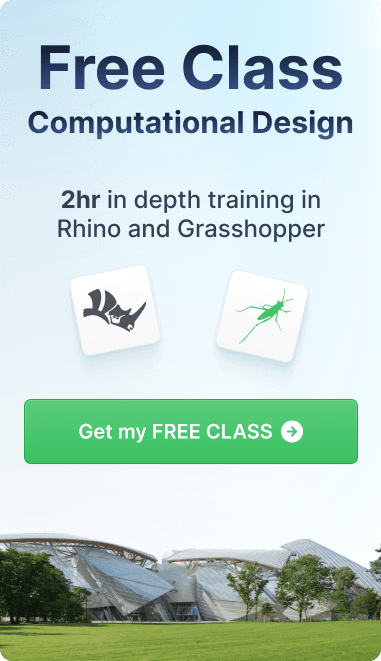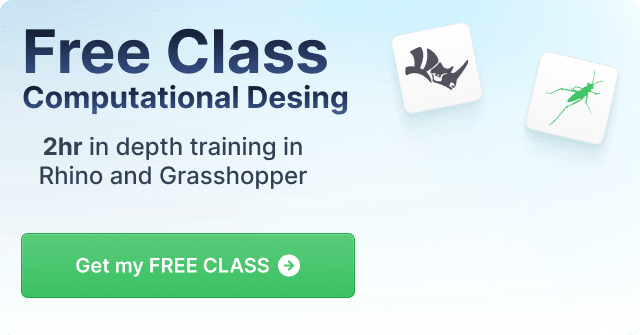Article
How To Speed Up Your Design Process By Learning These 5 Automation Tricks
How to streamline your projects with automation.
 Speed is essential in the design process because it enables designers to work more efficiently and meet deadlines. Designers frequently work on multiple projects simultaneously, so completing tasks quickly and effectively can free up time for other projects or assignments. Furthermore, meeting deadlines is critical in the design industry, and delays can lead to project delays, decreased client satisfaction, and revenue loss. Designers can build their reputation and client base by quickly delivering quality work within tight deadlines. Furthermore, speed can improve work quality by allowing designers to focus on refining ideas rather than spending too much time on routine tasks. As a result, designers who want to stay competitive and productive in the industry must learn automation tricks that can speed up the design process.
Speed is essential in the design process because it enables designers to work more efficiently and meet deadlines. Designers frequently work on multiple projects simultaneously, so completing tasks quickly and effectively can free up time for other projects or assignments. Furthermore, meeting deadlines is critical in the design industry, and delays can lead to project delays, decreased client satisfaction, and revenue loss. Designers can build their reputation and client base by quickly delivering quality work within tight deadlines. Furthermore, speed can improve work quality by allowing designers to focus on refining ideas rather than spending too much time on routine tasks. As a result, designers who want to stay competitive and productive in the industry must learn automation tricks that can speed up the design process.
The Advantages Of Automation:
Designers can benefit from automation in a variety of ways, including:
-
Increased efficiency: Automation enables designers to complete routine tasks more quickly and efficiently, freeing time to focus on creative work and other essential tasks.
-
Consistency: By ensuring that repetitive tasks are performed accurately and consistently across all projects, automation can help designers maintain consistency in their work.
-
Accuracy: By automating repetitive tasks, designers can avoid errors and mistakes, lowering the risk of human error.
-
Scalability: Automation enables designers to handle more work without sacrificing quality or increasing workload, making it easier to scale up operations as needed.
-
Improved productivity: By automating repetitive tasks, designers can work more quickly and efficiently, resulting in increased productivity and better time management.
Five Automation Tricks:
Design templates are pre-designed layouts that designers can use as a jumping-off point for their work. They can save time and effort by laying the groundwork for designs that can be easily customized to meet the needs of specific projects.
Batch processing is performing a series of repetitive tasks in a single step. For example, it can be used to perform multiple actions on multiple files at the same time, such as resizing images or converting file formats.
Keyboard shortcuts are key combinations that allow designers to access commonly used tools and functions in design software quickly. For example, they can help you save time by reducing the number of mouse clicks and menu navigation.
Macros are pre-recorded sets of commands that can be used to automate complex tasks. For example, they can save time by eliminating the need to perform repetitive tasks manually, and they can be customized to meet the needs of specific projects.
Plugins are third-party software applications that can be integrated with design software to add new features and functionality. For example, they can automate tasks and give designers access to specialized tools to help them work more efficiently.

How Design Templates Can Help You Save Time
Design templates help designers save time by providing pre-designed layouts and structures to use as a starting point for their work. Rather than starting from scratch, designers can select a template similar to their project requirements and customize it to meet their specific needs. This can help to accelerate the design process by reducing the time and effort needed to create a design from scratch.
Schematic studies, design presentations, construction documents, and other project stages can all benefit from design templates. For example, they may contain pre-designed elements such as typography, images, and layouts and may be customized by changing colors, fonts, and other design elements. Using a design template can also ensure consistency across multiple designs or projects, which is essential for branding and marketing.
Furthermore, using design templates can assist less experienced designers or those working on projects outside their area of expertise. For example, if you have experience in that area, creating a basic design from scratch can be easy, but using a design template can provide guidance and a structure to follow to produce a more comprehensive final product.
Overall, design templates can save time for designers who must produce high-quality work quickly and efficiently. In addition, they are widely available in design software, online marketplaces, and even from fellow designers.

How Batch Processing Can Be Used To Accelerate Repetitive Tasks
Batch processing allows designers to perform repetitive tasks on multiple files in a single step. Eliminating the need to perform these tasks individually on each file can significantly speed up the design process.
Assume a designer has many images that must be resized and converted to a specific file format. For example, the designer can use batch processing to select all photos, set the desired size and file format, and act on all files simultaneously. This can save significant time compared to performing the same action on each file individually.
Batch processing can be used for various repetitive tasks, including renaming files, applying filters, changing colors, etc. However, it is beneficial for jobs requiring the same action to be performed on many files or images.
In addition to saving time, batch processing can improve design consistency by ensuring that the same actions are performed on all files. This is especially important when resizing or cropping images, where a character is essential to maintaining a cohesive design.
Revit, SketchUp, andRhino, as well as many other CAD editing and design software tools, support batch processing. By using batch processing, designers can work more efficiently, save time, and improve the quality and consistency of their work.
Batch Processing Tools With Dynamo And Grasshopper
The Revit Dynamo plugin and the Rhino 3D Grasshopper plugin are potent tools for batch processing in the design process.
The Revit Dynamo plugin is a visual programming tool that allows users to create custom Revit workflows to automate repetitive tasks in the design process. The plugin includes a collection of pre-built nodes for performing actions on Revit objects, such as creating or modifying elements. Users can efficiently perform complex tasks by creating custom scripts by connecting nodes in a visual programming interface. For example, to use the Revit Dynamo plugin for batch processing, users must create a custom script that performs the desired task on multiple files and then apply the script to the files' folder. This will run the same command on all files in the folder, effectively batch-processing them.
The Rhino 3D Grasshopper plugin is a graphical algorithm editor that lets users create complex 3D models through a visual programming interface. The plugin includes a collection of pre-built components that can be linked together to form custom workflows. Grasshopper can create parametric designs, generate geometry, and perform geometry transformations, among other things. Users can use the Rhino 3D Grasshopper plugin for batch processing by writing a custom script that performs the desired task on multiple files, then applying the script to the files' folder. This will run the same command on all files in the folder, effectively batch-processing them.
In both cases, thoroughly testing the custom script on a small set of files before applying it to a large number of files is critical. This will aid in identifying any errors or issues that must be resolved before processing a large number of files.
Designers can save time and create more complex and customized designs by automating repetitive tasks in the design process with tools like the Revit Dynamo plugin and the Rhino 3D Grasshopper plugin.

Keyboard Shortcuts In The Design Process
Keyboard shortcuts are helpful in the design process because they can significantly speed up workflow and increase productivity. Here are some of the reasons why keyboard shortcuts are practical in design:
-
Keyboard shortcuts can significantly shorten the time it takes to complete specific tasks. For example, designers can use a keyboard shortcut to instantly access a tool or feature instead of navigating menus or toolbars. Throughout a project, this can save a significant amount of time.
-
Keyboard shortcuts can improve the efficiency of the design process by reducing the number of clicks or mouse movements required to complete a task. This can make it easier for designers to work comfortably and prevent repetitive strain injuries like carpal tunnel syndrome.
-
Keyboard shortcuts help designers maintain consistency in design projects by allowing them to perform the same action on multiple objects or files with the same keystrokes. This can aid in the consistency of design elements throughout a project.
-
Familiarity: Many design software tools have many features and options, which can be intimidating to new users. By learning keyboard shortcuts, designers can quickly become familiar with the most commonly used tools and features, making it easier to work with new software and speeding up the learning process.
-
Customization: Keyboard shortcuts can be tailored to individual designers' needs and preferences. This allows designers to work more efficiently by using the most comfortable or intuitive keystrokes.
-
Keyboard shortcuts are vital for designers looking to improve productivity, speed up workflow, and maintain consistency in design projects. By learning and using keyboard shortcuts, designers can work more efficiently and comfortably while producing high-quality designs.

How Macros Can Automate Complex Tasks
Macros are a type of automation tool that can assist designers in automating complex tasks in design software. For example, a macro is a pre-recorded sequence of actions that can be played back at any time, automating a task that would otherwise have to be done manually.
Here are some examples of how macros can aid in the automation of complex tasks:
-
Automate repetitive tasks like applying a specific filter or adjusting many images. For example, designers can save significant time by recording the task once and replaying it using a macro.
-
To automate complex tasks requiring multiple steps or high precision. A macro, for example, could be used to apply a specific set of layer styles or effects to a design, which would be difficult to accomplish manually.
-
Macros can be used to create custom workflows tailored to a designer's needs. A macro, for example, could be written to automate a specific sequence of actions that a designer frequently performs, allowing them to work more efficiently and productively.
-
Error reduction: By automating tasks that would otherwise be performed manually, macros can help reduce errors. Macros can help ensure that designs are consistent and accurate by eliminating the possibility of human error.
-
Time savings: By automating complex tasks, macros can help designers save significant time and focus on other aspects of their design work.
Overall, macros are a handy tool for designers who want to automate complex tasks and improve their workflow. Designers can work more efficiently and effectively, producing high-quality designs in less time by creating custom workflows, automating repetitive or complex tasks, and reducing the possibility of errors.
Tasks That Can Be Automated With Macros Include:
Drawing: Macros can automate drawing complex shapes or lines in design software like SketchUp. For example, a macro could be written to draw a specific type of curve or to connect a set of points in a particular order.
Rendering: In design software such as Revit, macros can automate the rendering process. For example, a macro could be created to adjust the lighting, materials, or camera settings for a specific view or set of views, reducing the time required to create high-quality renderings.
Data management: In design software such as Grasshopper, macros can automate the process of managing data. A macro, for example, could be written to import or export data from external sources and clean and prepare data for analysis or visualization.
Analysis: In design software such as Revit or Grasshopper, macros can automate the process of performing complex calculations. A macro, for example, could be created to serve a specific type of structural analysis or energy analysis, reducing the time required to analyze a design.
3D printing: Using macros, you can automate the process of preparing a design for 3D printing. For example, a macro could be created to automatically generate support structures or adjust the design's orientation to reduce print time and material usage.

How Plugins Can Improve The Functionality Of Design Software
Plugins are software modules that can be added to design software to enhance its functionality and provide new features. They can be developed by the software vendor, third-party developers, or the design community. Designers can improve their workflow and productivity by adding plugins to their design software. Plugins can enhance the functionality of design software in the following ways:
Customization: Plugins can be used to tailor the design software to the user's specific requirements. A plugin, for example, may enable the user to create custom toolbars, menus, or keyboard shortcuts to streamline their workflow.
-
Plugins can be used to automate repetitive tasks and reduce the time it takes to complete them. A plugin, for example, could automate the process of creating a bill of materials or performing a series of design calculations.
-
Plugins can connect design software to other tools like project management or collaboration software. This can improve design efficiency and reduce the risk of errors or miscommunication.
-
Plugins can be used to add specialized functionality to design software, such as the ability to run complex simulations or analyze data. For example, a plugin may enable the user to perform structural, energy, or daylighting analyses.
Community support: Because the design community frequently creates plugins, they are often free, open source, and well-supported by a user community. As a result, designers may find it easier to find and use plugins tailored to their specific needs.
Many plugins are available for free or low-cost use in design software such as Revit, Grasshopper, Sketchup, and Rhino. Designers can customize their workflow, automate repetitive tasks, integrate with other software tools, add specialized functionality, and benefit from the expertise and support of the design community by using plugins to enhance the functionality of their design software.
Examples Of Popular Design Software Plugins
Numerous plugins for design software are available that can improve functionality and streamline the design process. Here are some examples of popular design software plugins:
-
Revit is a popular design software for architecture, engineering, and construction (AEC). Enscape, which provides real-time 3D rendering, and IdeateApps, which streamlines tasks like sheet and view management, are two popular Revit plugins.
-
Grasshopper is a Rhino plugin with a graphical algorithm editor for creating generative designs. Ladybug Tools, which provides environmental analysis tools, and Kangaroo Physics, which offers physics-based simulation tools, are two popular Grasshopper plugins.
-
SketchUp: SketchUp is a popular 3D modeling software for architectural and interior design. V-Ray provides high-quality rendering capabilities, and Artisan, which includes sculpting and organic modeling tools, are two popular SketchUp plugins.
-
Rhino 3D: Rhino is a 3D modeling software popular in industrial design, architecture, and product design. Grasshopper, which provides a graphical algorithm editor, and T-Splines, which offers advanced surface modeling tools, are two popular Rhino plugins.
Conclusion
In conclusion, we summarize five top automation tricks that can help you speed up the design process:
-
Design templates can save time by supplying pre-designed elements tailored to a specific project.
-
By automating repetitive tasks across multiple files, batch processing can speed up repetitive tasks.
-
Designers can use keyboard shortcuts to quickly access frequently used tools and functions.
-
By recording a sequence of actions and playing them back with a single command, macros can automate complex tasks such as repetitive modeling steps.
-
Plugin integrations improve the functionality of design software by adding tools and features that speed up the design process.
By incorporating these automation tricks into their workflow, designers can save time, increase productivity, and create high-quality designs more efficiently.
We hope this resource helped you understand how automation can help your workflow and efficiency. We want to recommend you visit our course library, which contains courses in automatization that cover these topics in more depth, especially our Anemone 101 course with Cesar Saldivar and our How to Create a Revit Plug-in with Python course by Samuel Aston Williams.
Posted by

Brandon Gibbs
Senior Advocate